Security at Mixmax
We take security seriously here at Mixmax. Here are some of the enterprise-grade security and privacy controls we use to protect our customers’ data.
-

GDPR compliant
-

Heavy penetration testing
-

Data privacy & encryption
-
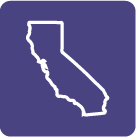
CPRA-compliant provider
-
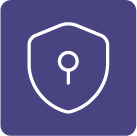
HIPAA compliant
-

SOC 2 Type II
-

SOC 3
-

Audited by Google
Frequently asked questions
-
Mixmax provides robust tools and analytics to enhance users’ outbound, electronic communications via Outlook as well as Gmail and Google Inbox. Features include: analytics regarding open and click-through rates of recipients, automated calendar scheduling from within an email, and easy-to-use email templates.
-
When a user installs the Mixmax Chrome extension, we create a Mixmax account for the user and link it with the user’s Google or Outlook account. We ask the user for permission to connect to his or her Google or Outlook account and authenticate that connection via Google Apps or Outlook OAuth. This means that each users’ Mixmax account has the same industry-leading login security as their Google or Outlook account. Users can add 2-factor authentication via Google if they choose.
Mixmax requests access to the following Google or Outlook information so that our features can work:
- Read, send, delete, and manage your email Mixmax requests these permissions so we can provide you with features like open, click, and reply tracking, send later, and calendar scheduling within an email.
- Manage your basic mail settings Mixmax needs access to your mail settings so we can honor your existing preferences, including undo send, email aliases, and your email signature.
- See, edit, download, and permanently delete your contacts When you email new people, Mixmax will save them in Google Contacts or Outlook Contacts so they'll show up in the 'to' field the next time you email them.
- See, edit, share, and permanently delete all the calendars you can access using Google or Outlook Calendar Mixmax enables you to quickly set up meetings via email by offering times when you’re available; after your recipients choose a time, we schedule the meeting on your Google calendar. If they cancel a meeting, we'll remove the meeting for you.
To enable more features in integrations settings, Mixmax might ask for the following permissions:
- See, edit, create, and delete all of your Google Drive files If you're using Mixmax 1.0, Mixmax enables you to attach files from Google Drive.
-
The integrations with Google and Outlook provide Mixmax with access to, for instance, a Google or Outlook user’s email, calendar, and contacts, as described above. However, Mixmax only collects the user’s name and email address. For users on the latest version of Mixmax, email content is not stored on our servers regardless of a message being in a draft or sent state. For users on legacy versions of the product, while a user is writing an email, the content of the draft email message is temporarily stored on our servers. Once the message is sent, we transfer the content back to the user’s Gmail or Outlook account where it is stored on Google’s or Outlook’s servers. In addition, when a user sends an email, the recipient’s email address and IP address are stored on our servers, to provide the user with tracking and analytics.
-
When a user installs the Mixmax Chrome extension, we create a Mixmax account for the user and link it with the user’s Google or Outlook account. To accomplish this, we ask the user for consent to connect to his or her Google or Outlook account and authenticate that connection via Google Apps or Outlook OAuth. This is a two-step process. In the first step, Mixmax notifies the user that use of the Mixmax products are subject to the terms of the Mixmax Terms of Service and Privacy Policy, each of which describes how we process a user’s data. The user must then click “Activate Mixmax” to proceed to the second step. In the second step, Google Apps or Outlook provides notice of the types of information that will be accessible by Mixmax and the scope of the authorization the user is giving to Google or Outlook and to Mixmax to enable the connection, and the user must click “Allow” to proceed with using the Mixmax product.
-
Mixmax protects user data throughout the data flows of the Mixmax product, from account creation and integration through Google’s or Outlook's OAuth service, to encryption of data in transit to Mixmax servers (using browser-based TLS) and encryption of that data at rest (using AES-256), to a variety of administrative, physical, and technical safeguards designed to create a secure environment for our customers’ data. As a result, the Mixmax product can be implemented within a HIPAA-compliant environment.
We work with industry-leading cloud PaaS and IaaS providers. All Mixmax applications run in a virtual private cloud (VPC) hosted by AWS, including failover and backup instances. User data transferred to Mixmax is hosted by our cloud-based database provider, Mongo, which also store and process the data using industry standard infrastructure. These infrastructure providers maintain industry-standard security certifications, including ISO 27001, ISO 27017, ISO 27018, SOC 1, SOC 2, SOC 3 and PCI DSS Level 1.
-
Mixmax has created a robust security program designed to meet the requirements of a ‘business associate’ under HIPAA, including implementation of each of the implementation specifications which underlie the administrative, physical, and technical safeguards required under the Security Rule. In addition, Mixmax has implemented a comprehensive internal security policy and program to regularly review and assess the adequacy of controls we have in place.
Mixmax also certifies its adherence to the EU – US and Swiss – US Privacy Shield frameworks in order to provide an adequate basis for the transfer of personal data from the EU and Switzerland to our US-based servers.
-
Please send all issues to security@mixmax.com.
We run a bug bounty program, all details can be found here: https://docs.google.com/document/d/1-66B7hPHmD7H4i19SaXDeTfnOtGCb4R9Wvw7SfkIrh4/edit#heading=h.asmdt7qum8hb



